Transforming Multiple Matching Objects
Posted February 11, 2012
If you’re working on a layout with multiple objects of the same size (e.g., a series of portraits in a directory), changing the dimensions of each object can be incredibly time-consuming if done one at a time, especially if it’s a large document.
Luckily, the Transform Again commands let you transform a single object then apply that transformation to any number of other objects.
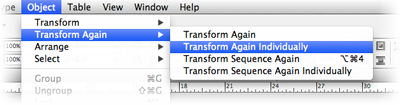
For example, change the width on the first object, then select the remaining objects and click Object > Transform Again > Transform Again Individually, which transforms the objects to match the width of the first. If you need to change both the width and height, follow the same process except select Transform Sequence Again Individually, which, as the name implies, transforms objects based on the most-recent series of transformations instead of the single most-recent.
