Why You Should Use a Full-size Keyboard with InDesign
Posted December 30, 2011

More and more designers are running InDesign on computers without number pads – many times it’s on a laptop where the extra keys wouldn’t fit or a desktop using a compact wireless keyboard. There’s certainly nothing wrong with using these keyboards with InDesign, but you’re missing out on a few key advantages.
Assigning Keyboard Shortcuts to Styles
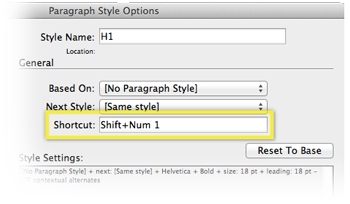 Keyboard shortcuts for styles can only be assigned to numbers on a number pad. To assign a shortcut, double-click a style, then click the keyboard shortcut field – if you’re using a full-size keyboard, hold down a modifier key (
Keyboard shortcuts for styles can only be assigned to numbers on a number pad. To assign a shortcut, double-click a style, then click the keyboard shortcut field – if you’re using a full-size keyboard, hold down a modifier key (Alt/Option, Shift or Control) then tap a number on the number pad. I usually assign them in hierarchical order, like Shift + 1 for an H1 style, Shift + 2 for H2, Shift + 3 for Body Text, etc.
Instead of moving back and forth between selecting paragraphs and clicking on the appropriate item in the style palettes, you’ll be flying through your document, assigning styles as fast and your fingers can fly across the keyboard.
Column and Frame Breaks
The default keyboard shortcuts for inserting column or frame breaks are Enter or Shift + Enter on the numeric keypad, respectively. If you manipulate a lot of text split into columns, these shortcuts will save you a lot of time.
Entering Numbers
If you’ve ever seen someone really good at using a number pad, you know how much faster it is than using the numbers across the top of your keyboard. If you find yourself entering a lot of numbers, even semi-frequently, a numerical keypad can be a godsend.
Alternative to a Full-size Keyboard
 If you still want the advantages of a number pad, but don’t want to clutter your desk with a full-size keyboard or are a laptop user, consider a wireless keypad. I haven’t tried it, but this bluetooth number pad from Microsoft looks pretty good.
If you still want the advantages of a number pad, but don’t want to clutter your desk with a full-size keyboard or are a laptop user, consider a wireless keypad. I haven’t tried it, but this bluetooth number pad from Microsoft looks pretty good.
